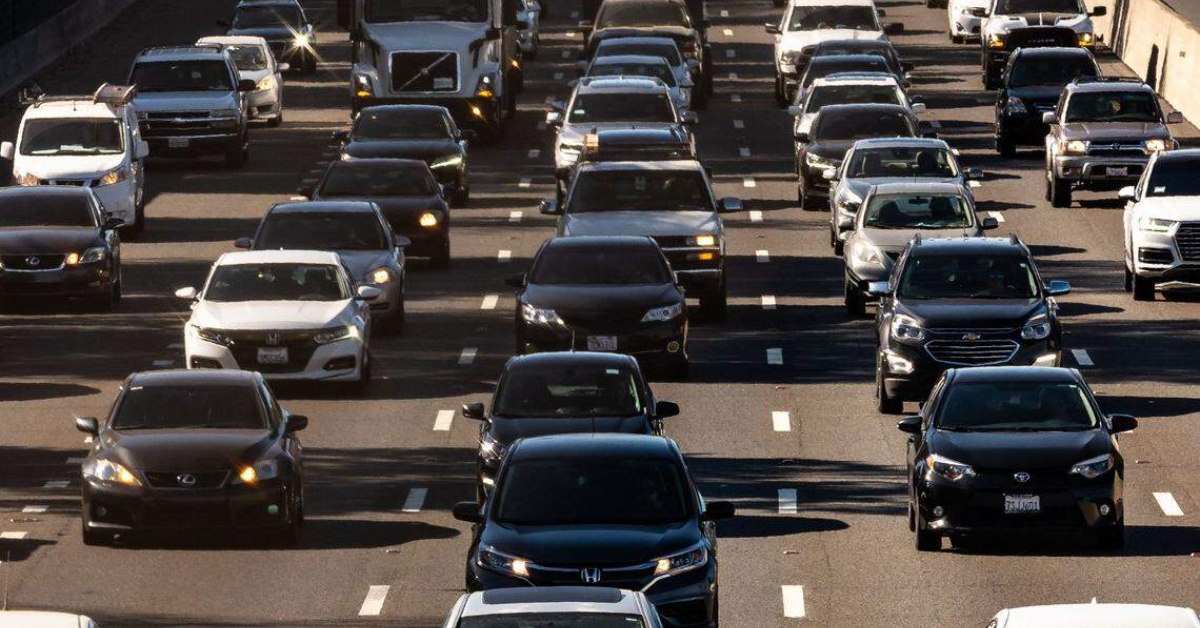East Stroudsburg University is currently in the spotlight as local authorities investigate a serious case involving the alleged rape of a student. The Pennsylvania State Police (PSP) have confirmed that a probe is underway, aiming to uncover the details surrounding the incident. This case has naturally raised many questions and concerns among students, parents, and the wider community about campus safety and the measures in place to protect students.
Incidents like these often urge institutions to review their safety protocols and support systems for victims. At the same time, they remind us of the importance of awareness and vigilance in all educational environments. As the investigation continues, it is essential to stay informed through reliable updates and understand the resources available for students facing such challenges.
Details of the Incident Under Police Investigation
The Pennsylvania State Police have publicly acknowledged the investigation into the rape allegations at East Stroudsburg University. According to the PSP, the incident reportedly occurred within university grounds, prompting a thorough inquiry.
While specific details have been kept confidential to protect the victim’s privacy, officials have reassured the community that all facts will be carefully examined. They are emphasizing cooperation from witnesses and anyone with relevant information to assist in the investigation.
Response from East Stroudsburg University
The university has responded quickly after news of the incident became public. University representatives issued statements expressing their commitment to student safety and support for those affected. They highlighted existing on-campus resources such as counseling and victim support services.
Additionally, the administration has promised to enhance safety measures and conduct awareness programs to prevent such incidents in the future. Efforts are underway to foster a safer campus atmosphere where students feel secure and supported. More information on the university’s response and services is available on their official website.
Students should remain alert and take proactive steps to ensure their safety on and off campus. Some practical tips include staying in groups, especially after dark, using campus escort services if available, and reporting any suspicious behavior immediately.
Victims of sexual assault or harassment are encouraged to contact trusted university officials or local authorities promptly. There are several hotlines and organizations dedicated to helping survivors in need. The National Sexual Assault Hotline is one such resource, offering confidential support 24/7.
The Role of Community Support and Education
Community awareness is crucial in addressing and preventing sexual violence. Universities can host workshops, seminars, and peer support groups to educate students on consent, bystander intervention, and respectful relationships. These initiatives are important for creating a culture of respect and safety.
Parents, guardians, and the community at large also play an important role by encouraging open conversations about these sensitive topics. Collective involvement can help in reducing stigma and promoting a safer campus environment.
Conclusion: Awareness and Action Are Key
The ongoing investigation into the rape of an East Stroudsburg University student highlights a critical issue that affects campuses across the country. Staying informed and supporting victims with compassion lays the foundation for change.
By prioritizing safety, education, and community participation, universities can work towards preventing such tragedies in the future. It is essential that students, staff, and local authorities continue to collaborate and create a secure space for everyone.